(Unfortunetly) I have been trying to install DB2 on my Windows 7 laptop as my recent assignment is very Websphere/DB2 centric. And even the unit test rely on a DB2 database.
For some reason v9.5 of DB2 Enterprise server does not like my laptop. :(
But we have standardised VM images of the DB2/Websphere set up that I could use, which is a very good practice. However as we use the type2 jdbc driver you still need a local DB2 Client installed, which again did not work...
But my solution did work: I installed the simpler Runtime Client.
Here is the steps I took.
Hope this is of use to others with DB2 + Windows 7 grievances.
For some reason v9.5 of DB2 Enterprise server does not like my laptop. :(
But we have standardised VM images of the DB2/Websphere set up that I could use, which is a very good practice. However as we use the type2 jdbc driver you still need a local DB2 Client installed, which again did not work...
But my solution did work: I installed the simpler Runtime Client.
Here is the steps I took.
- Installed our pre configured VM image
- Downloaded our ready made DB2 profile configuration txt file for the VM
- Modified my host file to alias the hostname used in txt file correctly to my VM's IP
- I read "Which DB2 9.5 client connectivity option is right for you?",
- downloaded the DB2 v9.5 Runtime Client and installed it
- and applied the tips on howto import the profile configuration by command line via
db2cfimp file.txt
Hope this is of use to others with DB2 + Windows 7 grievances.
Hi, this helped me out a lot.
If you're using Windows 7 64 bit, bear in mind that you need to use the 32 bit version of the ODBC Data Source Administrator which can then access the 32 bit DB2 driver.
You need to run c:\Windows\SysWOW64\odbcad32.e
1 Jul 2010, 15:22:00
Unless otherwise specified, all content is licensed under Creative Commons by Attribution 3.0 (CC-BY).
Externally linked images and content are not included and are licensed and copyrighted separately.
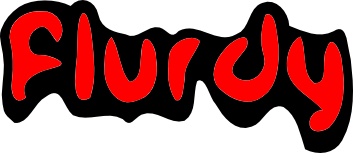


Comments
Comments below were made on a legacy Blog, before move to current Blog (February 2019)